Hypertension - Irregular Pulse
When detecting an irregular pulse whilst submitting a Blood Pressure reading on the Consultation screen, you are advised to refer the patient to their registered GP or another healthcare provider for a same day appointment:
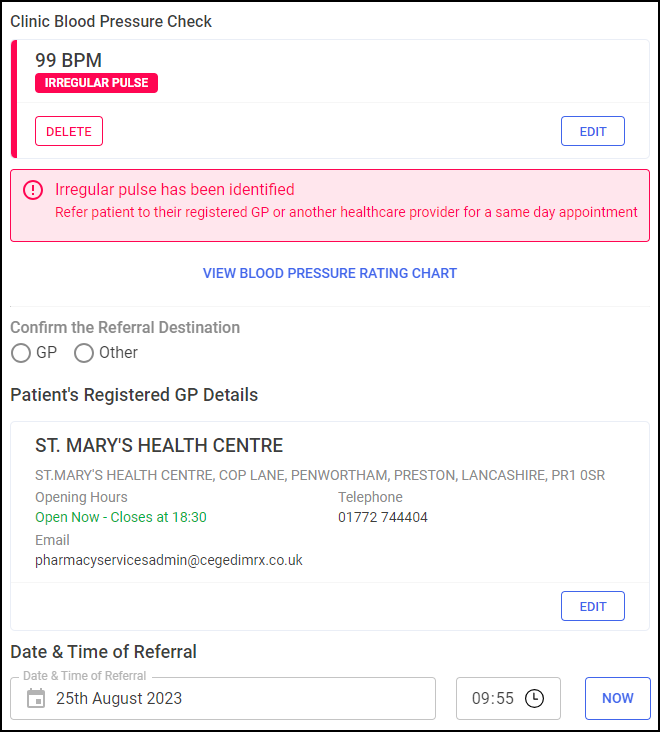
Complete as appropriate:
-
Confirm the Referral Destination - Select either:
-
GP - A PDF referral is generated and sent on completion of the episode:
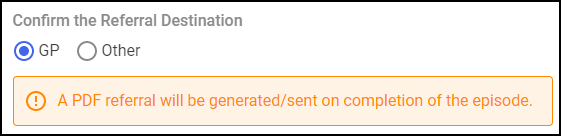
-
Other - If the referral is not to a GP, select from one of the other referral destinations:
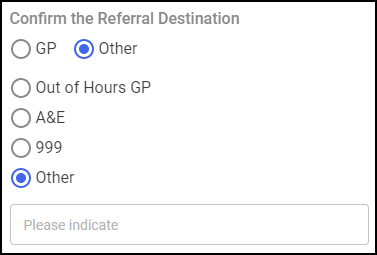
-
Out of Hours GP
-
A&E
-
999
-
Other - You must indicate the destination in Please indicate.
Important - A PDF referral is not sent automatically if you select anything other than GP. -
-
-
Patient's Registered GP Details - Check the patient's registered GP details are correct, or select EDIT
 to change them:
to change them: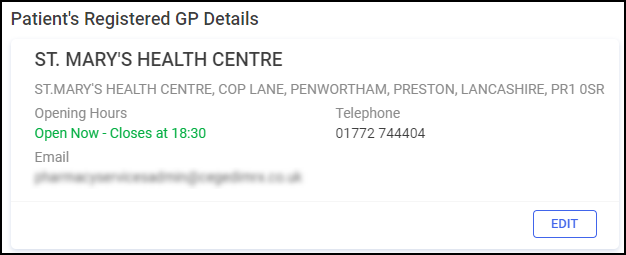
-
Date & Time of Referral - Complete the date and time of the referral:

-
Date of Follow-Up - Select Date
 to open a calendar and select a date, or select NOW
to open a calendar and select a date, or select NOW  to add the current date and time.
to add the current date and time. -
Time of Follow-Up - Select Time
 to enter the time of consultation, or select NOW
to enter the time of consultation, or select NOW  to add the current date and time.
to add the current date and time.
-
-
Healthy Living Advice:
Complete as appropriate:
-
Please select at least one piece of advice - Select from:
-
Diet & nutrition
-
Sodium/salt
-
Caffeine
-
Alcohol
-
Smoking
-
Physical activity
-
Referral to a local Healthy Living service - Enter the details in Service Name (Optional):
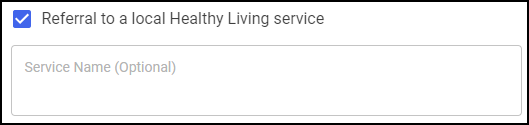
-
-
Enter any additional comments or advice given to the patient in Additional Comments (Optional):

-
-
Clinical Summary:
Enter a summary of the consultation with your patient for inclusion on the GP Notification that is sent to the patient's GP practice:
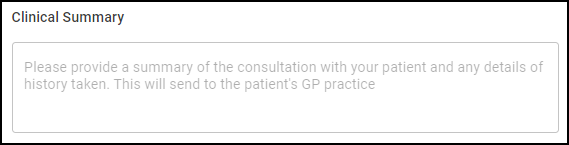
-
Clinician Details:
This section automatically populates with the logged in user's details. Select the clinician's role as either Pharmacist or Pharmacist Technician, and update the details manually if required:
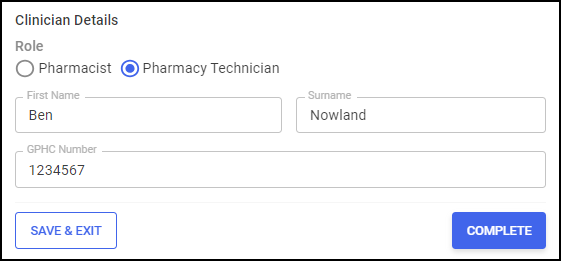
Once the sections are complete:
-
Select COMPLETE
 and the Hypertension Case-Finding Service Complete screen displays:
and the Hypertension Case-Finding Service Complete screen displays: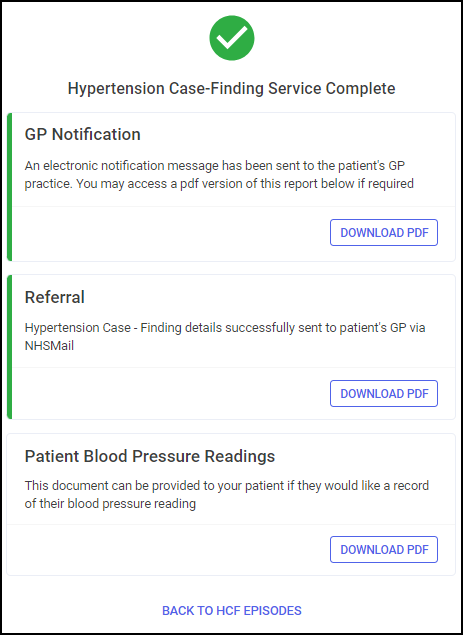 Important - When completing a Hypertension Case-Finding Service, if a patient is Patient Demographics Service (PDS) verified
Important - When completing a Hypertension Case-Finding Service, if a patient is Patient Demographics Service (PDS) verified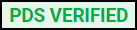 , a GP Connect message is sent to the patient's GP practice to update the patient's record once accepted. If the patient's details have not been PDS verified, details of the service are sent to the patient's GP by NHSMail. If the GP Notification fails to send, it must be sent to the patient's GP practice in a secure manner, for example, by NHSMail.
, a GP Connect message is sent to the patient's GP practice to update the patient's record once accepted. If the patient's details have not been PDS verified, details of the service are sent to the patient's GP by NHSMail. If the GP Notification fails to send, it must be sent to the patient's GP practice in a secure manner, for example, by NHSMail. -
If required, select DOWNLOAD PDF
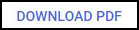 to download a PDF version of the following:
to download a PDF version of the following:-
GP Notification
-
Referral - Only available when referring a patient.
-
Patient Blood Pressure Readings
Training Tip - You can print the PDF to provide the patient with a record of their blood pressure reading.
Training Tip - To view the Downloads folder, open Windows File Explorer, and then locate and open Downloads. A list of your recently downloaded files displays. -
-
Select BACK TO HCF EPISODES
 .
.
The episode completes and displays on the Completed Episodes screen.